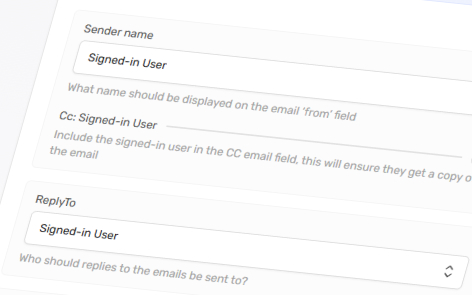When a customer or user submits a basket fulfilment form, they’ll receive an email containing links to all the assets and content in their basket. You can customise the email’s supporting text, sender name, and reply-to address to suit your needs.
Accessing the Fulfilment Email Settings
Within the admin portal, when you are editing an experience, click on the “Basket” tab to set up your fulfilment basket email, under the heading “Email”.
Settings and Preview
The left-hand side displays the email settings, while the right-hand side shows a preview of the email’s structure and content.
Headers
Sender Name
You can choose who the email is sent from:
- Signed-in User: The sender name shown in the email will match the name of the signed-in user, while the email address will use the main tenancy email specified in your Settings.
- Global: The email address and display name will use the main tenancy email specified in your Settings.
- Custom: The sender name shown in the email will be as you set in “Custom Sender Name” field that appears, while the email address will use the main tenancy email specified in your Settings.
Please note: This feature may be updated to allow other email addresses to appear in the sender field.
CC: Signed-in User
Include the signed-in user in the CC email field, this will ensure they get a copy of the email.
Reply-to
When a user clicks “Reply” on the email, you can choose which email address will be used as the reply-to address.
- Signed-in User: When an email is sent from the fulfilment basket, the reply-to address and name will be set to the email of the user who was signed into the platform at the time.
- Custom: Specify the reply-to address and name to be used.
Subject
Specify the subject line that appears in the email.
Editable in Experience
Determine whether or not this can be edited by the customer or sales rep before the basket submission is made.
Body
Email Intro
Specify the text that appears at the top of the email above the requested content and assets.
Editable in Experience
Determine whether or not this can be edited by the customer or sales rep before the basket submission is made.
Email Outro
Specify the text that appears at the bottom of the email, following the requested content, assets, and any fields submitted through the basket form.
Editable in Experience
Determine whether or not this can be edited by the customer or sales rep before the basket submission is made.
Footer
Email Signature
Determine whether or not to include an email signature. This will include any fields marked as public in the user’s profile fields.
Small Print
Smaller text in the email footer, typically used for confidentiality and/or privacy statements.