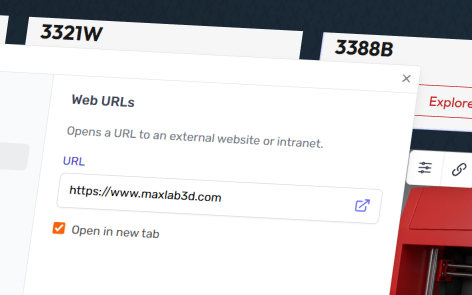You can link to an external resource which has a URL.
Add a Link to a Web URL
To link to a URL, then from the link panel:
- Go to “Web URLs”
- Enter your URL under “URL”
- Select whether you want the link to open in a new tab or not.
- Select whether you want the link to cache – disable if the content changes frequently.
- Click “Confirm”
Valid URLS
When you add a URL into the Web Address field, it will check that it is a valid URL and display an error message if not.
Typically you will insert a link to a web address such as:
https://www.example.comYou must include the https:// at the start of the URL, unless you are using a custom application.
Alternative Method
An alternative method to opening as URLs in either the existing or new tab is to add the URL to your media library as an iFrame, then linking to it as a media item.
Custom Applications
You may have a custom application which you need access to.
Your application needs to be accessible through a URL such as:
my-custom-application://An example of how to set up links to custom applications
Open the Windows Registry Editor application
- In the [HKEY_CLASSES_ROOT] registry, add a new key with the protocol name my-custom-application
- In the my-custom-application key, add a new ‘String value’ with name URL Protocol and no value (empty)
- Inside the my-custom-application folder, add a new key with name shell and no value (empty)
- Inside the shell folder, add a new key with name open and no value (empty)
- Inside the open folder, add a new key with name command and value of the filesystem path to the launch executable for your desktop application, and %1 as individually quoted strings, e.g. “C:\Program Files (x86)\Common Files\MyCustomApplication\MyCustomApplication.Launcher.exe” “%1”
- Quit Registry Editor application and restart the computer to apply changes
- Once the computer has restarted, entering the URL my-custom-application:// into any browser will launch the executable specified in the path from step #6. Any parameters on the URL, if required, will be passed to the exe for handling, e.g. my-custom-application://hello=world&user=bob