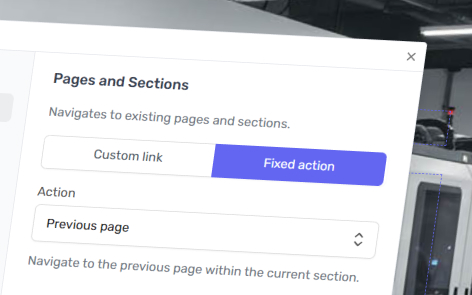You can link dynamically to the next or previous item in your experience. This can be to a page or section.
Example Structure
To best understand how to use next and previous links, this guide will use the following experience structure:
Your Experience “Innovation Center”
Section 1: Pioneering the Future (Shown in navigation)
- Page 1: Welcome to the Innovation Center (Shown in navigation)
- Page 2: The Evolution of Advanced Technologies (Shown in navigation)
- Page 3: Innovation That Drives Progress (Shown in navigation)
Section 2: Cutting-Edge Solutions (Shown in navigation)
- Page 4: The Tech Ecosystem (Shown in navigation)
- Page 5: Engineering Breakthroughs (Not shown in navigation)
- Page 6: From Concept to Reality (Shown in navigation)
Section 3: Transforming Tomorrow (Not shown in navigation)
- Page 7: Revolutionizing Industries with Technology (Not shown in navigation)
- Page 8: Scaling Disruptive Innovations Globally (Not shown in navigation)
- Page 9: Empowering You to Lead the Change (Not shown in navigation)
Section 4: The Visionary Edge (Shown in navigation)
- Page 10: The Next Horizon: Emerging Technologies (Shown in navigation)
- Page 11: Futureproof Strategies for Sustainable Growth (Shown in navigation)
- Page 12: Collaborating for an Intelligent Future (Shown in navigation)
Add a Link to the Next or Previous Page
To link to the next or previous page within a section, then from the link panel:
- Go to “Pages and Sections”
- Select “Fixed action”
- From the dropdown “Action”, select either “Next page” or “Previous page”.
- Click “Confirm”.
If a Page is Hidden
If you have applied “Next Page” on Page 4, then the user will be taken to Page 5. The fact that Page 5 is hidden does not impact the next action.
If There is No Previous/Next Page
If you have applied “Previous Page” on Page 4, then no action will occur as Page 4 is the first page in the section.
If the Page Order Changes
The next or previous page action will always reflect the current page order.
If the following changes are made:
Section 2: Cutting-Edge Solutions (Shown in navigation)
- Page 5: Engineering Breakthroughs (Not shown in navigation)
- Page 4: The Tech Ecosystem (Shown in navigation)
- Page 6: From Concept to Reality (Shown in navigation)
Then the “Next Page” action on Page 4, will now go to Page 6. The “Previous Page” action on Page 4 will now be applicable and go to Page 5.
Add a Link to the Next or Previous Section
To link to the next or previous section within an experience, then from the link panel:
- Go to “Pages and Sections”
- Select “Fixed action”
- From the dropdown “Action”, select either “Next section” or “Previous section”.
- Click “Confirm”.
If a Section is Hidden
If you have applied “Next Section” on Section 2 Page 4, then the user will be taken to Section 3 Page 7. The fact that Section 3 is hidden does not impact the next section action.
If there is no Previous or Next Section
If you have applied “Previous Section” on Section 1 Page 3, then no action will occur as Section 1 is the first section in the experience.
If the Section Order Changes
The next or previous section action will always reflect the current section order.
If the following changes are made:
Your Experience “Innovation Center”
Section 2: Cutting-Edge Solutions (Shown in navigation)
Section 4: The Visionary Edge (Shown in navigation)
Section 3: Transforming Tomorrow (Not shown in navigation)
Section 1: Pioneering the Future (Shown in navigation)
Then the “Next Section” action on Section 2 Page 4, will now go to Section 4 Page 10. Then the “Previous Section” action on Section 1 Page 3, will now become applicable and go to Section 3 Page 7.