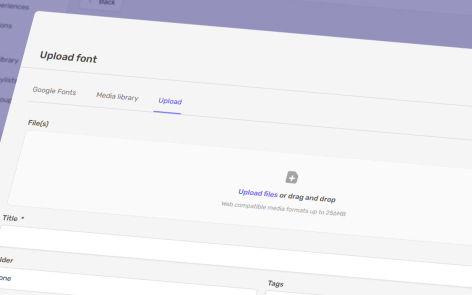When you upload a custom font, you may experience some clipping of the baseline.
This is due to a lack of standardisation in font design when setting a baseline in font preparation.
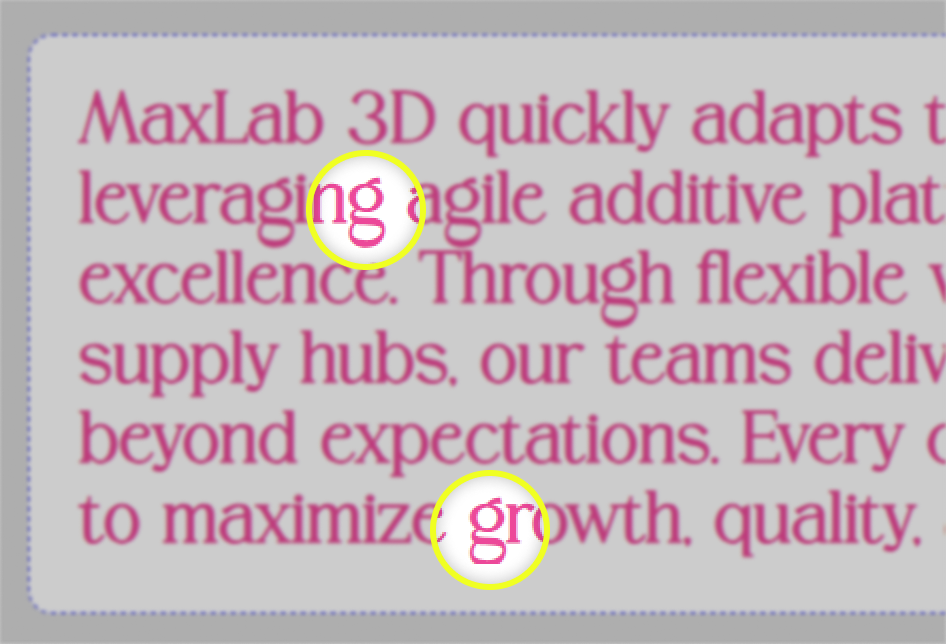
Font Conversion
To correct this, you can convert the font using a free online conversion tool such as Font Squirrel.
Using this service, you can upload your font, selecting “Optimal” and press “Download Your Kit”. It will output a filetype of “.woff” which you can use on the platform.
Further Adjustments
If clipping persists, then you can customise the settings used.
To find the optimal settings, you can use ChatGPT and upload your font with the following prompt:
“Return the EM Square, Ascent, Descent, and LineGap values of this font. Show me two sets of results: Native values (as defined in the font). Generous spacing presets in 3 levels (Conservative, Balanced, Generous) — where: Conservative = just enough extra to avoid mild clipping. Balanced = safe for most use cases, with ~20–25% extra line height. Generous = very loose spacing, ensuring no clipping of ascenders/descenders. For each preset, keep the EM Square unchanged, raise Ascent slightly if needed to prevent clipping, lower Descent symmetrically, and expand LineGap to reach the target looseness. Provide all values as integers.”
This will return the native settings, plus other options to provide more vertical spacing for the font.
Within Font Squirrel, you would select “Expert” and then enter these values accordingly:
- Vertical Metrics – set to “Custom Adjustment”, then input “Ascent”, “Descent”, “LineGap”.
- Advanced Options – Input “EmSquareValue”.
Then “Download Your Kit” and try each setting until you are happy.